5 methods and applications to customize Windows 10 and make your PC unique
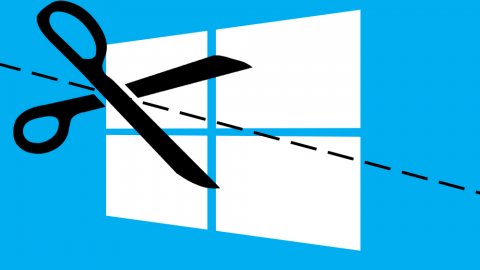
So let's see how to customize Windows 10 by changing the Start menu, desktop, windows and inserting unique functions.
The basics
Windows 10: the basics Customizing Windows 10 is not just a matter of external tools and complex processes: the OS basically offers various options to make the appearance more comfortable of windows, menus and more. The Start menu, for example, can be easily resized simply by dragging the corners, in order to make it larger or smaller as needed; the live tiles on the right side, on the other hand, can be easily modified in order to obtain a more or less homogeneous appearance, although things do not always go the right way, especially with apps that have background colors that do not match the basic ones operating system. To partially overcome this problem, you can access the personalization settings through which you can choose the main color that characterizes a large part of the operating system; the most creative can also choose to have the hue change automatically based on the background present at that moment, certainly an interesting solution that can reserve pleasant surprises. In any case, if you really want to completely eliminate the right part of the Start menu and thus avoid viewing the live tiles, then just delete them all and resize the window further, with the result of having something very similar to that present in Windows up to version 7.Basically, Windows 10 allows access to many customization settings that will satisfy most users, but those who want to further shape the look have many third-party applications available that give the possibility to make further graphic and functional tweaks.
Start 10 to change the look
Start 10 Start10 by Stardock (€ 5.99 from the official website) is the successor of Start8, a widely used software on the previous version of Windows and is very useful for those who want a malleable look based on three basic layouts: Windows 7, modern design and Windows 10. The first option allows you to obtain a menu that follows in all respects that present in Seven, well known to all of you, with further possibilities to adapt it to your needs. Both columns can be customized as desired and can also be made transparent and more squared to harmonize the general feeling of the system without giving up the many options that the old start menu offers compared to the modern one. The second layout is functionally very similar to the previous one but differs in a more modern aesthetic thanks to the unified color scheme; the third choice does not even need explanations, since it is the basic menu already present in the operating system. Whichever option you choose, Start10 allows you to maintain greater control over the functions present, however leaving the user the possibility of integrating the personal assistant Cortana even with the layout of Windows 7, all at a reasonable price and with the possibility of trying the software for free for one month. It is certainly a great tool to customize Windows 10.Rainmeter to customize your desktop with skins
Rainmeter is one of the most interesting tools to customize Windows 10 or, more precisely, the desktop. It allows you to apply custom skins to our desktop, showing a whole range of functions such as hardware usage indicators, audio viewers and more. It also allows you to create animated and interactive wallpapers that react to the passage of the pointer, making parts of the background an icon to open applications and folders. You can see above images that exemplify the great variety obtainable with Rainmeter.Steam Tile to create a shortcut for Steam games
Steam Tile If you prefer the default start menu but want to to have a list of your favorite video games then you absolutely must install Steam Tile, a free application that creates Live Tiles for each game in your Steam library. The configuration is very simple, just enter your id and select the games you want to appear every time you press the Windows key. Unfortunately, the shortcut does not allow you to directly launch a title, but first opens the app which then starts the game, but it is still an interesting solution if only to customize Windows 10 with a dozen beautiful covers of as many videogame masterpieces.Aero Glass for Windows window design
Aero Glass Finally, we offer you Aero Glass. It is a tool to customize Windows 10 that will be much loved by nostalgics: it allows you to make the edges of your computer's windows transparent. It is possible to create a glass effect, to blur what is behind the edge of the window, but also to define the exact level of transparency and opacity through a control panel. It is also possible to change the border color of inactive windows, add shadow and lighting effects without having to change the Windows 10 theme. It also consumes minimal amount of resources so as not to impact the performance of your computer, even if it is not. is among the most recent. Furthermore, Aero Glass is also compatible with Windows 8, in case you are still stuck on the old version of the Microsoft OS.Have you noticed any errors?