Google Meet, look at the hardware requirements for the DaD
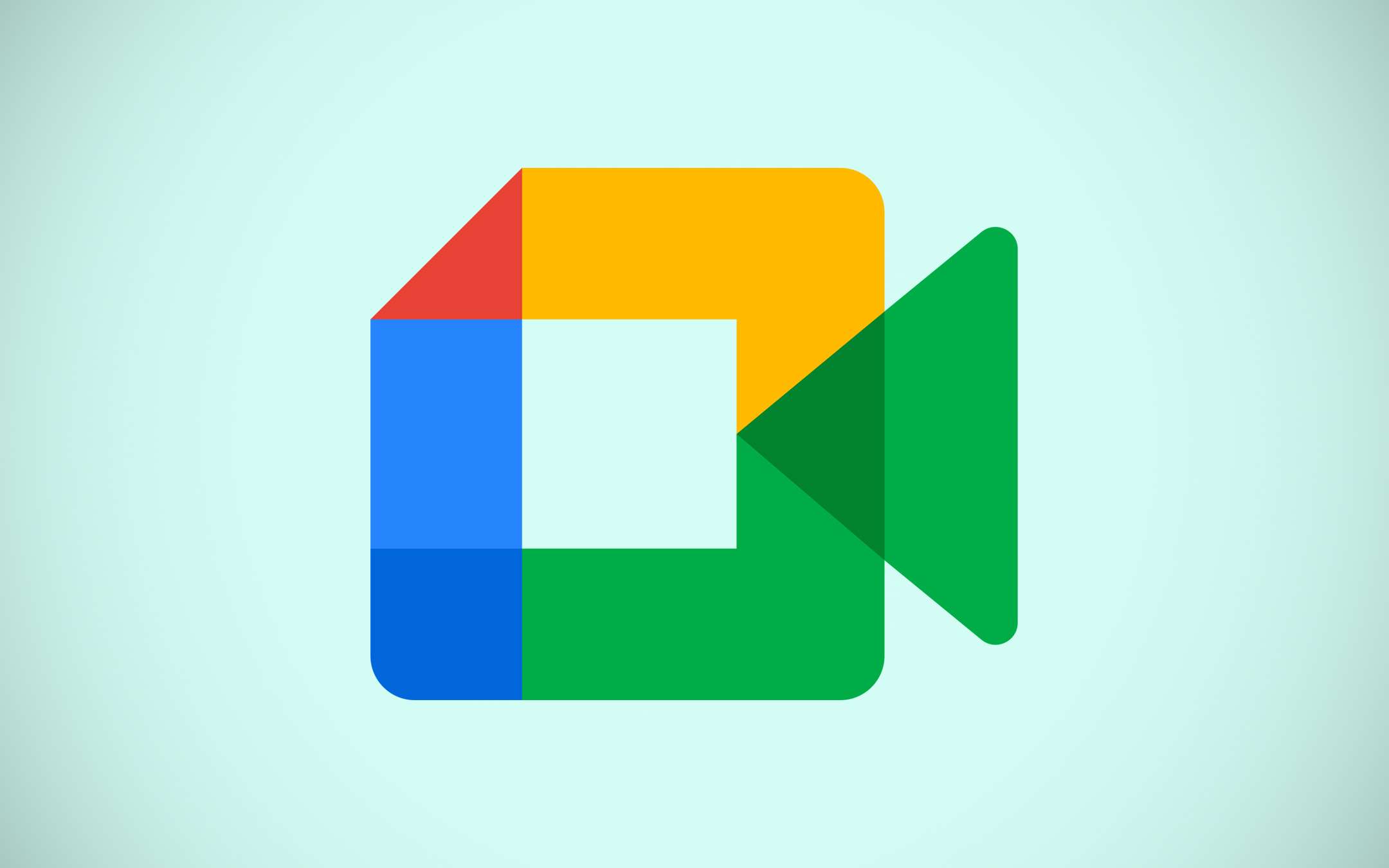
Google Meet
With the restart of the DDA in many areas of Italy, and above all with the impact of the tool on underage children (for whom families often had to play savings trying to equip them with sufficient equipment, but with a low cost profile) , it is not uncommon to run into chat of parents struggling with a multitude of technical problems related to the connection of their children. Falling calls, unresponsive Google Meet and other clues may not necessarily be a symptom of a poor connection: in some cases the bottleneck could be within the hardware of the device in use.A in this regard, in fact, it is necessary to pay attention to the specifications that Google itself indicates for connections on Google Meet (and therefore for a full experience on Classroom), an aspect that is too often ignored but potentially binding regarding the possibility of connecting and enjoying a stable connection with your class and with the lesson hours.
Requirements for Google Meet
The requirements are organized in stages, based on the contents of the call. To fully enjoy a distance learning experience, we take into consideration the third degree identified by Google, the one that provides for the possibility of:Video calls with any number of participants and in any layout Presentation in a video call Use of 5-10 tabs or apps opened together with Meet For this kind of possibility, Google Meet requires:
Memory
At least 4GB of memory, preferably 8GB (thus encroaching on higher quality calls) Processor of a level comparable to units of this type: Intel Celeron N4000 / N5000 series quad-core processor Intel i3 7th generation processor Intel processor i5 of sixth generation AMD Ryzen 3 3300U If the requirements are not met, you could run into problems of various kinds and not easy to identify since in many cases you could have the feeling of being in the presence of a fluctuating connection or not enough to guarantee the necessary streaming stream.
Is a mini PC enough?
Yes, it could be. In these hours it is available on offer, for example, an ACEPC with 8GB of RAM 128 GB of storage (more than enough for every need related to the DaD) and Intel Celeron J4125 processor up to 2.7GHz with better benchmarks than those indicated as minimum requirement for Google Meet. In this case, in short, 203.91 euros and an additional monitor, as well as a complementary mouse and keyboard, are enough to have a ready and working station.Some quick calculations: 203, 91 euros for the mini PC, you can stay on 98.90 euros for a 24-inch Philips, while with 15.99 euros you can have the combined mouse / keyboard. For the webcam 17.99 euros will be enough. 336.79 euros in all, still being able to file something down or, if desired, opting for a laptop solution that will however have a similar price.
Saving too much, however, can be deleterious: with growing needs and with a DaD destined to last over time, it is better to invest something more immediately, but to guarantee a qualitative and constant study experience over time. After all, when it comes to children, costs are investments.
Source: Google Meet
Google Meet
Google Meet is part of the Google Workspace suite (formerly Google G Suite). However, this video conferencing tool is perfectly capable of standing on its own two feet. Your best experience, however, will be using it as part of Workspace where the mid-level subscription tier provides support for 150 meeting participants, and an unlimited number of meetings at a maximum of 24 hours per meeting, which is a decent array of capabilities for a typical small to midsized business (SMB).
There are no cumbersome apps to download, aside from the Google Chrome browser, which is optional, so it works across all operating systems. It's also got a good stack of collaboration features so it's very closely behind our current web conferencing Editors' Choice winners, Cisco Webex for larger businesses and Intermedia AnyMeeting and Zoom Meetings for smaller organizations.
Google Workspace: Pricing and PlansIf you want the full potential of Google Meet, you'll want to use it through Google Workspace, since a big part of its strengths are how tightly it integrates with the other tools in that suite. While Google Workspace isn’t the lowest-cost office suite solution we've reviewed, its numbers are still competitive. There's a Business Starter edition that will run you $6 per user per month. This tier provides 100-participant video meetings (with no recordings), and 30GB of storage space per user for files created with the other Workspace apps. That's good, but the Business Standard tier offers the features most small business will probably want. Its price is twice that of the previous tier, at $12 per user per month. But here you'll find up to 150-participant video meetings and support for meeting recording. Your storage is also upped to a much more reasonable business standard, namely 2TB per user.
On the high end, you'll find the Business Plus and Enterprise tiers. The former runs $18 per user per month and ups your storage to 5TB per user. You'll also have video meetings with up to 250 participants with both recording and attendance tracking. The Enterprise tier doesn't have transparent pricing, meaning you'll need to negotiate a custom deal with Google. However, this tier has all the bells and whistles, including high-end data and endpoint security, and on the conferencing side, in-domain live streaming and noise cancellation.
If those dollar figures seem high to you compared to our other video conferencing contenders, remember that's pricing for Google Workspace, which includes not just Google Meet, but also a complete set of office and collaboration tools. You can try Google Meet on its own off Google's site, however. If you want to evaluate the whole Google Workspace suite, you'll also find a 14-day trial there, but keep in mind that you’ll need to have a domain handy to set it up since Workspace needs that as part of its installation deal. For testing in this review, we evaluated the Google Meet version contained in the Enterprise tier.
Overall, Google Workspace does well price-wise when compared to its direct competition, namely other cloud-service productivity suites, notably Microsoft 365 Business. Microsoft is currently slightly cheaper on the low-end ($5 per user per month) and slightly more expensive at its Standard tier ($12.50 per user per month). If you're looking for a conferencing-only solution, then Google prices in the middle to high end of the pack with something like Editors' Choice-winner Zoom Meetings listing for $14.99 per host per month (though that's meeting host, not every user in your organization) or Zoho Meeting on the low end, which goes for just $2.50 per host per month.
 Getting Started With Google Meet
Getting Started With Google MeetA very nice feature is that Google Meet doesn’t require any client installation. If you don’t want the full Workspace experience, you can simply navigate to the Google Meet page and click “Start a Meeting.' From there, you can copy the invite link and send it to anyone else that needs to join, and then conduct your meeting through the browser experience. Note that Google Chrome is definitely where you'll find the best experience, though Google Meet will work on other browsers, though your mileage will vary.
If you have Workspace, you have a few options for getting a meeting started. One is to invite a group of folks using Google Calendar. Once you click to add a meeting, you have the option of adding Google Meet to the invite. Everything else works the way you’d expect: the meeting is automatically setup at the time indicated and all invite recipients get a link to it via email.
The other way you can start a meeting is to navigate to the Google Meet page and choose to start an instant meeting by simply creating an invitee list. You can also create a later meeting here, which will give you a link to send to your intended invites via email. Finally, you can have your meeting automatically created in each invitee's Google Calendar, too.
One thing to note here is that, while you get fantastic integration with the Google Workspace apps, if your business is mostly a Microsoft shop, don't expect any love for Office users here because there isn't any. You’ll have to copy your links into your Outlook calendar and email invites without even an add-on to help.
All this happens in a web browser, and the only exception to this no-client feature is if you're a mobile user. To access Google Meet through a smartphone, you'll need to download the slick (though somewhat feature-poor) mobile apps and install them. You'll find dedicated apps available for both Apple iOS and Google Android.
The Web Conferencing ExperienceOnce you're in a video call, if it’s your first time, you may get asked if you want to enable noise cancellation, though currently, this feature is only available in the Enterprise version. We found this a bit odd, since most of the other video conferencing products we reviewed this time around have this as a standard feature, including the small business-oriented Intermedia AnyMeeting, which offers it in all its paid tiers. Regardless, it does seem to provide decent noise cancellation. Even with multiple fans running in the background, the other participant in our test calls had no issues hearing our conversation.
Beyond this, we found the web conference interface well laid out. You have two options for video. One is the standard view where the active speaker is visible. The other is a tile view, which lets you display up to a 49-by-49 grid of all active participants. This is controlled by an autohidden button in the upper right-hand corner.

Along the bottom, you have a popup for meeting details. This shows sign-on information as well as a clickable clipboard copy option. On the same popup, there is an attachments section that shows you any attachments that are added to the Google Calendar invite. This way, you can quickly collaborate on any document you might have attached there. In the middle, you have the familiar trio of microphone and video controls as well as a hang up button for when you're ready to leave. To the right of this, you have a simple icon to raise your hand. This isn’t as flashy as Webex’s gesture recognition, but it gets the job done.
Next over, there is a closed captioning option. It generally does a pretty good job of determining what's being said, and the captions will show up in your meeting recordings; however, it's not accurate enough to be considered a full-on transcription feature.
 Presenting and Collaborating With Jamboard
Presenting and Collaborating With JamboardThe last button on the bar is presentation. This lets you share a window, tab, or your entire screen. When the presentation mode is on, all video windows move to the right or bottom of the conferencing interface depending on the mode you're in. One of the unusual aspects of screen sharing is that it’s not married to the whiteboarding feature. Unlike other solutions like LogMeIn's GoToMeeting, Google Meet doesn't do direct screen annotation. Instead, it uses a separate browser app called a Jamboard, basically a web version of the interface you'll find on Google's large-screen smart conference room collaboration platform of the same name.

This offers the usual web whiteboarding features you’d expect, like joint file editing, comments, and annotations. One thing missing from screen sharing is the ability to grant another user control of your mouse and keyboard. While Google offers a separate application for this called Chrome Remote Desktop, it was disappointing not to see it natively in Meet, since other apps, like Webex, do offer it natively, which is much more convenient.
 Diagnostic Tools and Video Call Settings
Diagnostic Tools and Video Call SettingsSession managers and IT administrators will also like Google Meet's troubleshooting features. While not overly deep, these do include tools to help diagnose overall network stability and the session's traffic load on the network. You'll still need a real network monitoring tool to make your adjustments, but this is a quick-and-dirty way to get a handle on what might be going wrong if your session starts suffering blips or outages.
Opening up your settings will show you several options worth noting. First is the backgrounds feature. This is built into the product, unlike GoToMeeting, which requires a separate app to do this. If you have a messy office, like many of us in these pandemic days, you can hide sub-standard housekeeping by putting a more pleasing background for the other meeting attendees to see behind you.
A nice add here is that you can supply your own image, which is something of a rare feature. If you don’t want a fancy background, you also have the ability to simply blur your background, which again, isn't something all the other competitors offer.
The settings section will let you record the meeting, and the resulting recording goes to your Google Drive where it's encrypted by default. Google has made a concerted effort here to be security conscious and it shows.
Speaking of security, it’s worth noting that to date, there have been no reported account hijackings of a Google Meet session. Joining a meeting when you aren’t on the invite list requires that a user “knocks” before entering. This requires the meeting organizer to admit each such visitor manually. There are also some additional anti-hijacking capabilities that work behind the scenes for both web meetings and telephony dial-ins. To top it off, Google has 10-character meeting codes that make brute forcing your way into a meeting very difficult.
A No-Brainer for Google Workspace UsersGoogle Meet has an excellent feature stack and we definitely consider it one of our top video conferencing contenders. While it lacks a transcription feature and also doesn't have an artificial intelligence-powered meeting assistant, this shouldn’t turn away folks looking for a mainstream solution.
The major drawback comes if you're not fully committed to the Google Workspace platform as the company doesn't seem to believe in building add-ons to support other office suites. If your organization has committed to Microsoft Office or something else, like Zoho's productivity tools, then this is likely not your best option. For Google customers, however, Meet is a no-brainer; and for those not heavily invested in a particular productivity platform, it's also a solid choice.