Google Meet: troubleshooting and help
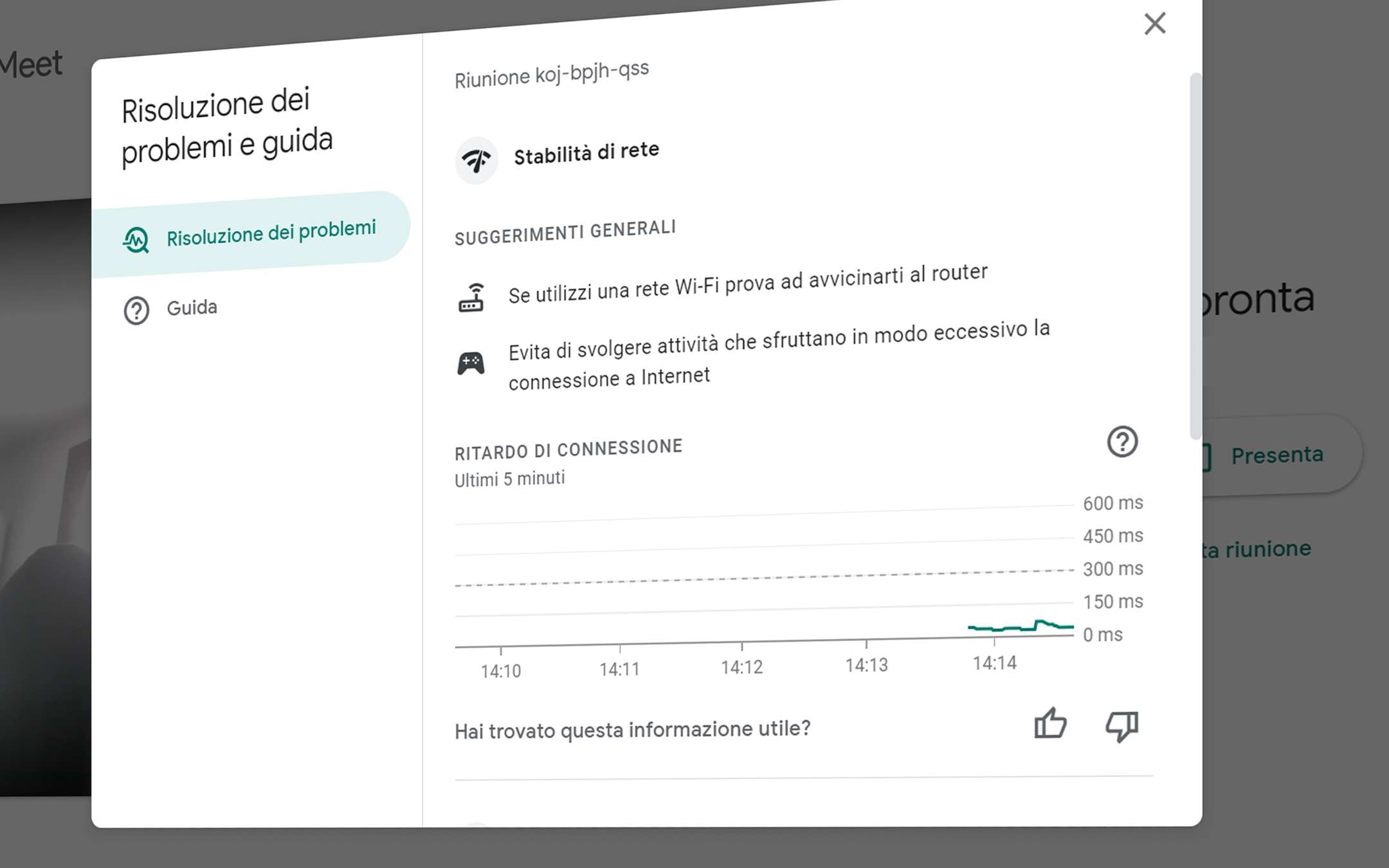
With this novelty, we make system performance more visible. We hope it will help identify and resolve any significant performance issues if they occur.
Google Meet: Troubleshooting and Help
Available on desktop platforms, all you have to do to access it is a click on the main menu (the button in the shape of three dots arranged vertically) and then select the item "Troubleshooting and help". This can be done before joining a meeting or while connected with others. We are thus faced with a screen that examines the stability of the processor and connection performance while providing suggestions to improve the situation.Meet shares the computing power and the Network connection with all other applications and browser tabs open on a computer. When the system is abusing processor capabilities or suffering from a poor connection, Meet tries to adjust and not compromise performance by consuming fewer resources. Some of these adjustments are less visible, but if resources are severely compromised and persistently users may see blurry video, get choppy audio, or encounter other issues.
Analysis takes place in real time, showing immediate feedback as soon as one of the best practices is implemented such as closing unnecessary browser tabs or other applications running on your computer.
Inside "Guide", instead, there is a series of links to tutorials that explain how to make the most of the platform: make presentations, record a meeting, stream it, change the background and so on.
The news is already being distributed to all Google Meet users. As always happens in these cases it could take up to 15 days for the rollout to be completed, but from the tests conducted in the editorial office everyone already seems to have it available.
Source: Google Workspace Updates