Windows 10 20H2: how to free up space after the update
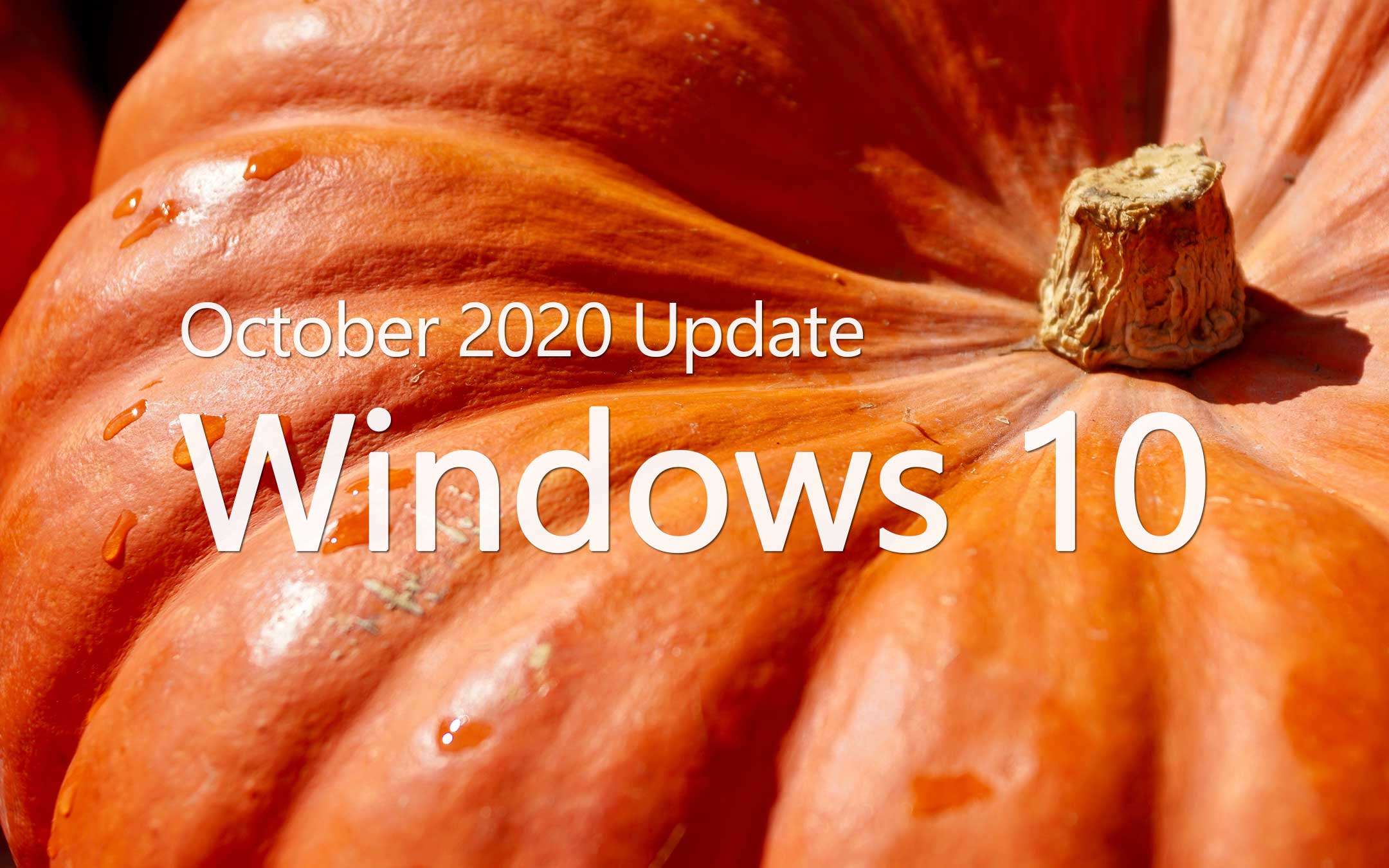
W10, October 2020 Update: delete too many files after the update
Leaving aside the use of third-party software or solutions, let's focus on what is available from the operating system. First open "Settings", access the "System" section and then "Storage". In the screen that opens, click on "Configure Memory Sense or run it now" as in the image below.Look for the box "Delete previous versions of Windows" and select it.
At this point it is sufficient to click on “Clean now” to eliminate too many files.
The wait depends on the size of the contents to be deleted and from the power of the computer, it usually does not last more than a few minutes.
The result is the restoration of an important amount of storage.
Another method is the one accessible from "Settings", "Storage" under "Temporary files".
Selecting it opens a screen where you can select the contents you want to delete: downloads, memory dumps, caches, previews, and so on. A click on "Remove file" starts the operation.
Finally, a last tool useful for this purpose is Disk Cleanup. To start it all you have to do is type its name in the search field on the taskbar.
Here too it is sufficient to select the contents to be deleted and click on “Ok”.
Please note that Windows 10 keeps the previous versions of the platform so that they can be restored in case of anomalies resulting from an update. It is therefore advisable to use these procedures only if you absolutely need to free up a quota of the storage. Finally, consider that the elimination takes place automatically ten days after the installation of the update.