Google Meet: how to change the video resolution
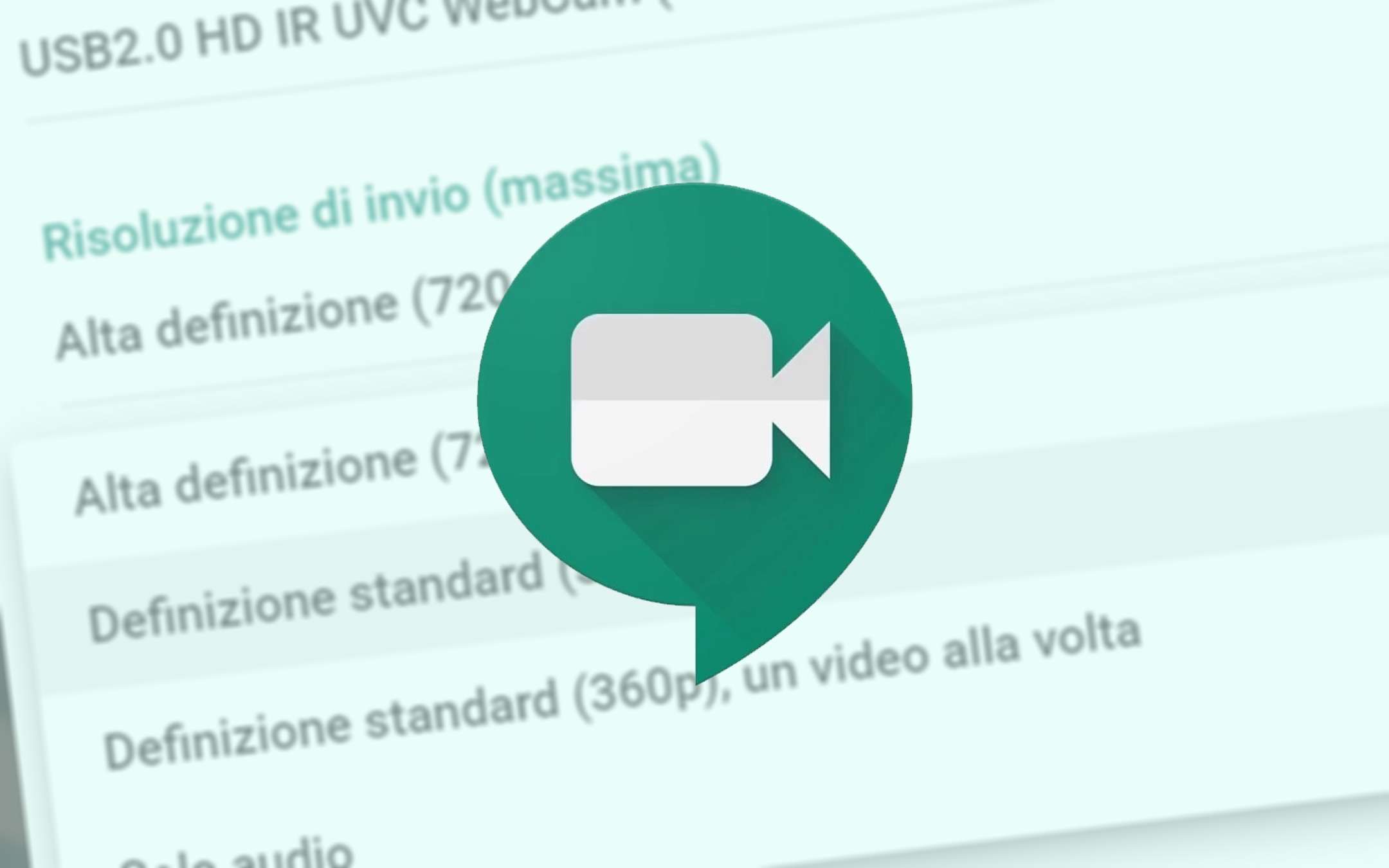
How to change the video resolution in Google Meet
All you need to do, once you are logged in to a conference or before starting it, is to open the Settings of Meet with a click on the icon in the shape of three buttons arranged vertically which it is located in the lower right corner of the box. From there, move on to the Video tab.The interface (above) shows both the device used to acquire the images, the integrated or external webcam, and the signal resolution. A click on the first of the two drop-down menus (below) allows you to choose the sending resolution. If you experience slowdowns in communication, you can select a lower format, for example 360p, so as not to saturate the upload bandwidth.
The same applies to the quality of the input signal (below) with the option to choose whether the "Audio only" or "One video at a time" option is required if the connection shows signs of slowing down.
We have noticed that every new start of Meet the resolution is set by default every time at 360p, forgetting the previously chosen settings. However, a few clicks will be enough to change them again.